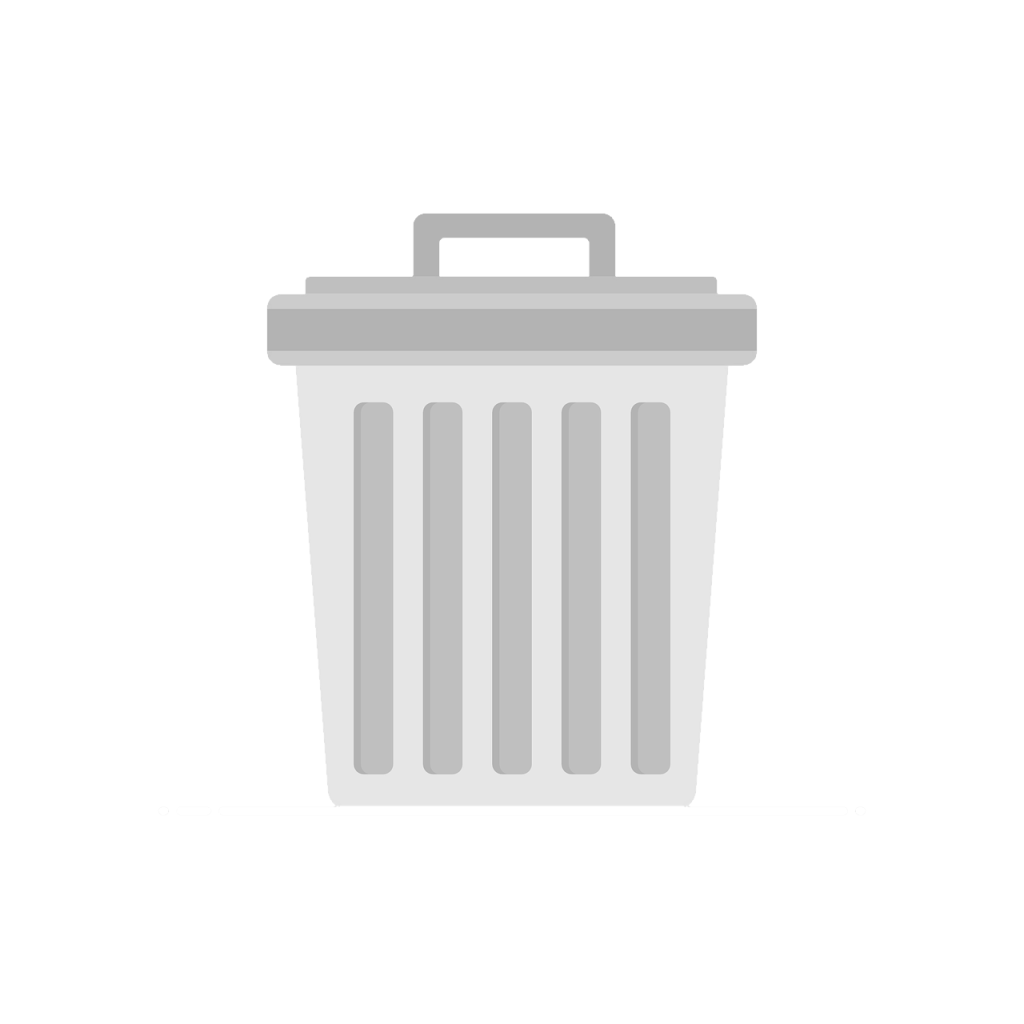Do you want to learn how to clear cache on Android to improve your performance? Then this guide is for you!
If your Android phone feels slow, laggy, or certain apps are acting up, clearing the cache might be the fix you need. In this guide, you’ll learn what cache is, why it matters, and exactly how to clear it safely — without deleting your personal data.
What Is Cache and Why Does It Matter? 🤔
Cache is temporary data that apps and your phone store to make things load faster. For example, a browser might save images from a website you visit often so it doesn’t have to download them again. Apps like YouTube or Instagram also store temporary files to load faster and reduce internet usage.
But over time, this cached data can build up and cause problems:
- Your phone may slow down or freeze ❄️
- Your phone may run out of space 📦
Clearing the cache is a safe and effective way to solve these issues — and no, it doesn’t delete your important files or personal settings.
When Should You Clear Cache? ⏰
You don’t need to do it every day. But it’s a good idea when:
- Your phone feels sluggish
- An app is crashing or glitching
- You’re low on storage space
- A website or app isn’t loading properly
Think of it like spring cleaning for your phone. 🧽
How to Clear App Cache on Android 🔧
Here’s how to clear cache for individual apps:
- Open the Settings app on your Android phone.
- Tap Apps or Apps & notifications (this may vary by device).
- Tap See all apps or Manage apps if needed (this may also vary by device).
- Choose the app you want to clear cache for.
- Tap Storage & cache (it may say Storage or Clear data).
- Tap Clear cache.
✅ This removes only temporary files. Your login info, saved progress, and app settings will remain untouched.
What About “Clear Storage” or “Clear Data”? ⚠️
Be careful not to tap Clear Storage (or Clear Data) unless you understand the consequences. Doing so will reset the app — as if you just installed it.
For example:
- In WhatsApp: You may lose your chat history unless it’s backed up.
- In a game: You might lose all progress if it’s not linked to an account.
Stick to Clear Cache if you’re just trying to fix slowdowns or bugs.
Can You Clear Cache for All Apps at Once? 🧺
Some Android versions may allow clearing all app cache at once. Although modern phones may have that feature removed for safety reasons.
That said, here’s what you can do:
Option 1: Cleaner
See if your phone comes with a preinstalled Cleaner app.
Option 2: Use a Trusted Cleaning App
If you want a one-tap solution, there may be apps available for download. However be careful not to download anything dangerous, make sure it’s a trusted app.
Bonus: Clear Cache in Your Browser 🌐
If you use Chrome or another browser and pages aren’t loading right, try this:
- Open your browser (e.g. Chrome).
- Tap the three dots in the corner.
- Go to History > Clear/Delete browsing data.
- Choose a time range (e.g., last 4 weeks).
- Select Cached images and files.
- Tap Clear/Delete data.
⚠️ Be careful not to clear passwords or cookies unless you’re okay logging in again.
Will Clearing Cache Make My Phone Faster? ⚡
It might! For example if:
- An app is lagging or crashing
- You’re running low on storage
- Your browser is loading slowly
But clearing cache isn’t a magic fix. If your phone is still slow after clearing cache, you might need to:
- Uninstall unused apps
- Update your Android system
- Restart your phone regularly
In Conclusion 🧠
Clearing your Android cache is a safe, simple, and maybe overlooked way to possibly fix small issues and keep your phone running smoother. It won’t erase your data, and it’s something you can do quite quickly.
If you make it a habit to clear cache when things feel off, you might avoid bigger problems later.